Set up Leveled Reader Levels
Bloom comes with a set of basic levels. You can edit these to suit your needs, or make additional levels.
Creating a set of leveling criteria is usually done by someone with special skills in literacy education.
Open the Leveled Reader tool
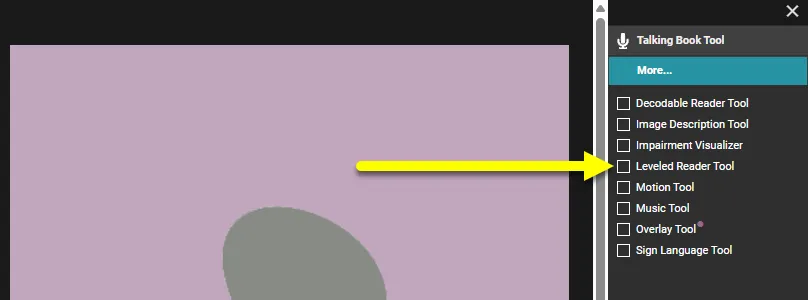
Click the
Set up Levelsbutton (located at the top of the Leveled Reader tool) to display the Set up Leveled Reader Tool dialog box.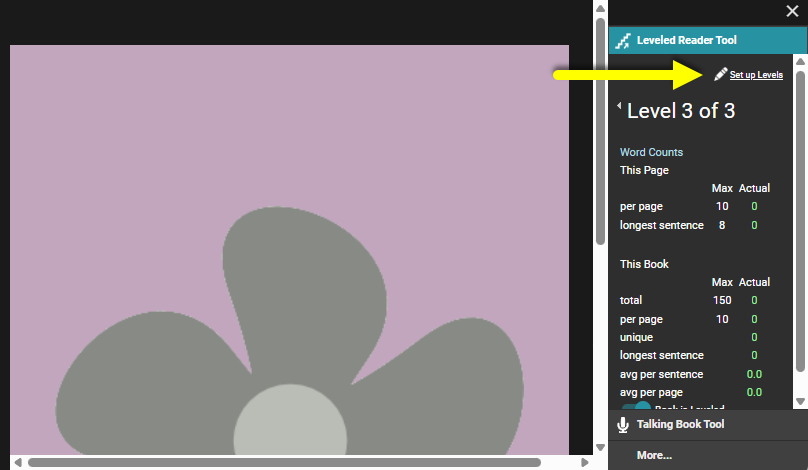
For each level:
Edit the Maximums: letters in a word, words in a sentence, words per page, etc. If you do not want to define a given maximum length, you can leave it blank.
Add any additional notes in the “Things to remember for this level” field.
Click the
Add Levellink to add a level to the list of levels.If you need to remove a level, click the
Remove Levellink at the lower right-hand corner of the levels list.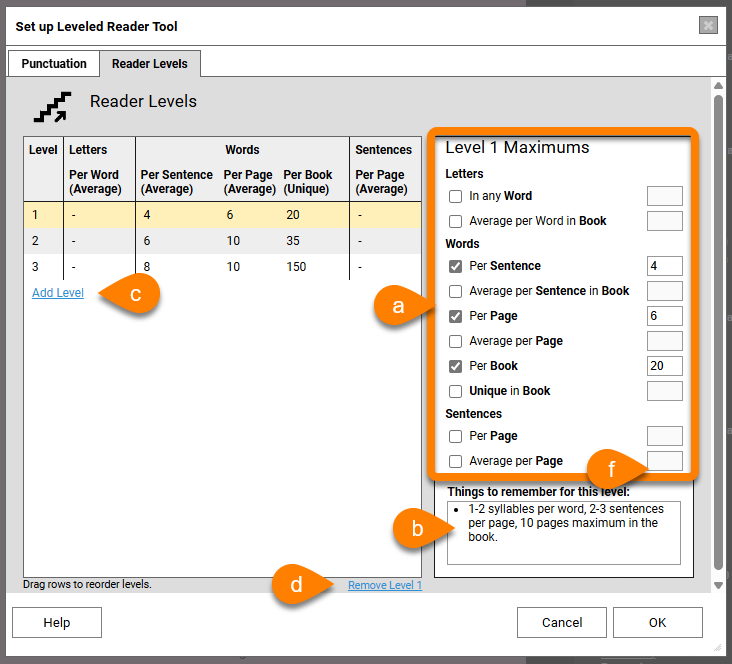
Bloom knows about most punctuation marks that are used to end a sentence. If your language uses other punctuation marks to end a sentence, you can tell Bloom about them by listing them in the
Punctationtab. (This step is optional.)tipIf you need to list more than one punctuation character, add them to the box without any dividers or punctuation between them.

- When you are finished, click
OK.