Publish to PDF
Publishing your Bloom book as a PDF file allows you to easily print or share your book.
Digital Publishing: Please note that a PDF cannot contain a video, only a still image. So, if your work contains videos, consider digital publishing options like BloomPUB or ePUB.
Steps to Publish Your Book as a PDF file
In the Collections tab, click the book you want to publish. Then, click the Publish tab.
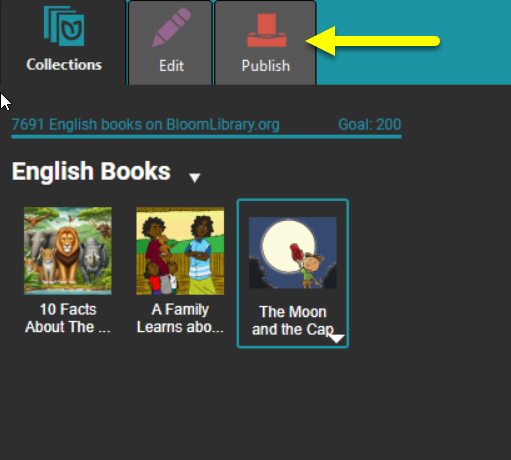
In the left pane, choose PDF & Print
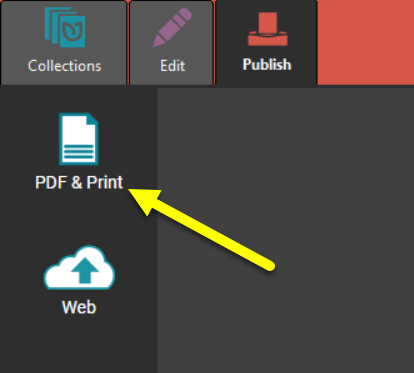
In the right pane, choose one of these options:
Simple: Creates a simple PDF file of the entire book.
Booklet Cover: Creates a PDF of only the cover pages. This is useful if you want to print the cover separately — for instance, on heavier-stock paper.
Booklet Insides: Creates a PDF of the inside pages, arranged for easy booklet folding and stapling.
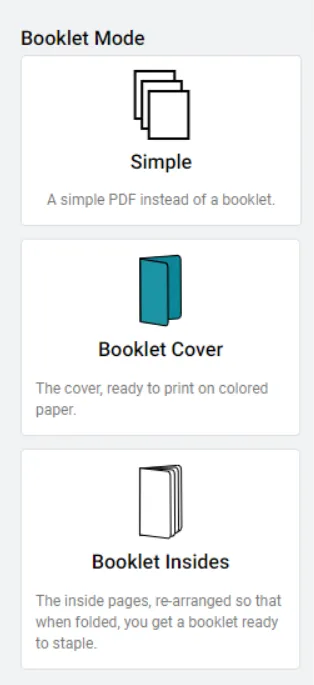
If the page size and orientation don’t allow a booklet format, the **Booklet Cover** and **Booklet Insides** options will not be available.
In the center pane, a preview of the PDF file will appear.
noteThe preview pane includes a number of toolbar controls:
Click Contents to hide or show the table of contents (if your book has a table of contents).
Click the minus or plus signs to zoom out or zoom in on the displayed page.(You can also use the keyboard shortcuts Ctrl + Minus or Ctrl + Plus.)
Click Fill width to make the pages fill the center pane. (Use Ctrl + \ as a shortcut.)
Edit the page number in the box. Use Ctrl + Alt + G to select and edit the page number.
Click Page view and choose to display one page or two pages. For two pages, you can show the cover page separately.
Click to open a search box and type the word(s) you want to find.

- Prepare for Printshop (Optional; requires Bloom Enterprise)
If you have a Bloom Enterprise subscription, you can take advantage of additional features to prepare your book for professional printing
- **Full Bleed**: This adds a bleed box to the pages. (Note that this is available only if your book was created using the `Paper Comic Book` template, or your Enterprise subscription includes Full Bleed.)
- **CMYK**: Convert the color space of your book from RGB to CMYK. The current options are `None` (which keeps the colors in RGB) or `U.S. Web Coated (SWOP) v2`. - Save the file or print it directly.
Related Topics
- Publish tab tasks overview
- Save PDF file