Adaptations and Translations
Several organizations utilize Bloom to create a set of self-authored books and then oversee their translation into other languages.
Most commonly, these organizations employ the following simple workflow:
- New books are authored in a particular chosen majority language such as English, French, Russian, Hindi, etc. This collection of original books constitutes a type of “source” or “parent” collection. Some users may wish to divide their source books into multiple source collections. See Show Another Collection.
- The books in this “source” or “parent” collection are then translated (and/or adapted) into various other local languages in various “derivative” or “daughter” collections.
Source book collections should be made visible. See Show Another Collection.
Make an adaptation or translation of a book
To adapt one of your books:
- In the bottom right quadrant, scroll down past Templates, past Sample Shells, and past any books in the Books From BloomLibrary.org, until you see your parent collection and its books.
- Select the book.
- Click MAKE A BOOK USING THIS SOURCE.
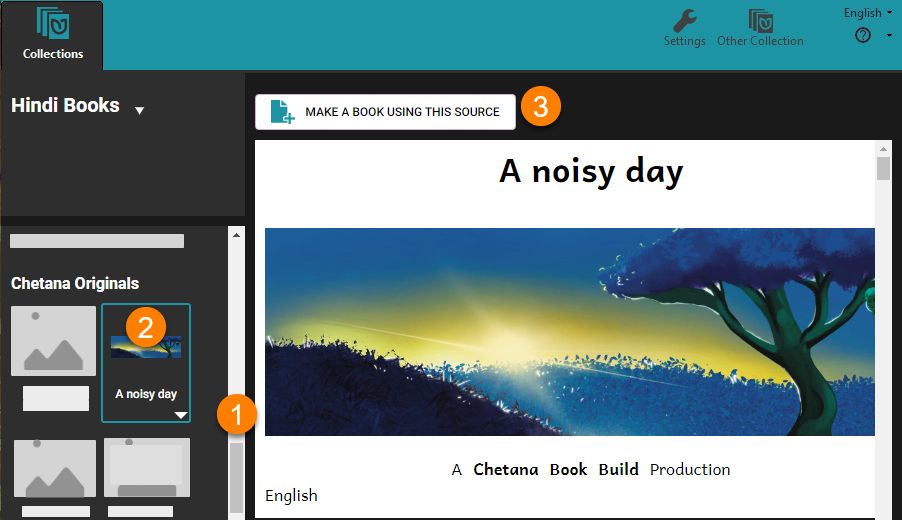
tip
Warning: If you use Windows File Explorer to create a copy of a Bloom book, that will lead to many problems; that copy will not be a “Bloom-approved” copy of your original book.