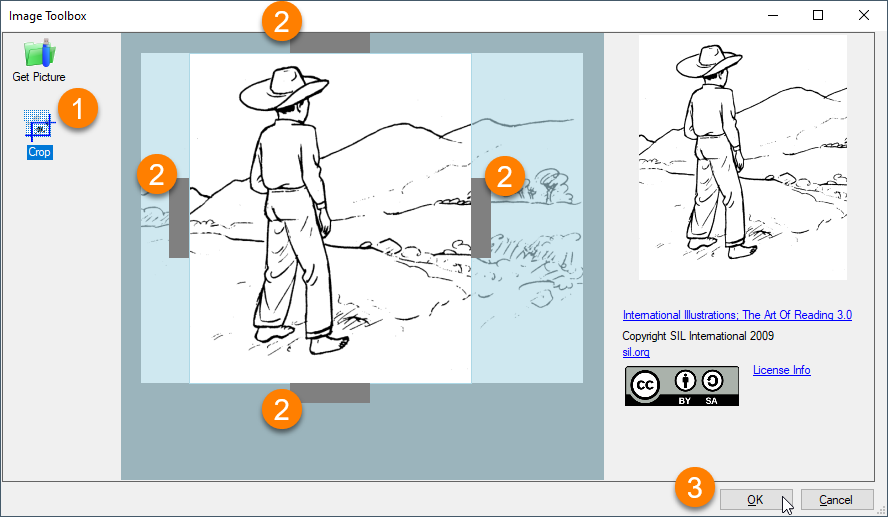Crop an Image
Sometimes an image has extra elements that you do not want to include in your book. Any time that you cut down an image to show less of it, you crop the image. You can use the Bloom Image Toolbox to crop your image.
note
Bloom does not provide any other tools for editing images. If you need to edit your images, use an image editing program and then add the image to Bloom.
Click the
Cropbutton on the left side of your Image Toolbox. Bloom will highlight the image, with four grey crop bars along the borders.Click and drag the four crop bars toward the center of the image to change how much of the image will show in your book.
Click
OKto add the image to your book.