Image Copyright and License Information
Bloom lets you record copyright and licensing information for each image in your book.
It is very important that each image in your book have accurate copyright and licensing information! This is especially important if you want to share your book with others or publish it on Bloom Library.
For more information on copyright and licensing, see Permission to Publish: Copyrights, licensing, and attribution in Bloom Library.
If an image does not have copyright and licensing information, Bloom will show a red question mark in the image's upper left-hand corner.
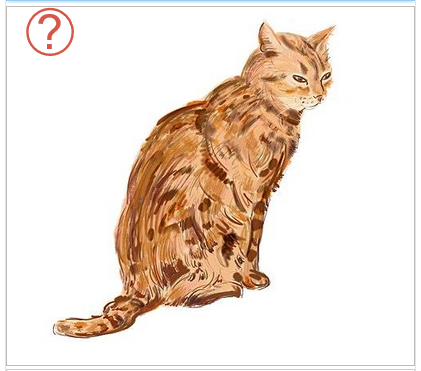
Add Copyright and License Information
To add copyright and license information to an image, do the following:
Hover your mouse over the red question mark ❓.
- Then click on the green button that appears. Bloom will show you the
Copyright and Licensedialog box.
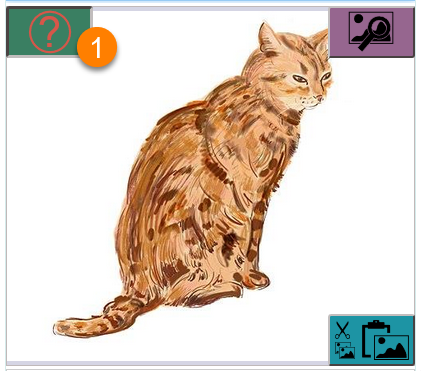
- Then click on the green button that appears. Bloom will show you the
Illustrator/Photographer: Type the name of the illustrator or photographer (optional).noteThis is a field for the illustrator or photographer’s name, which may be different from the copyright holder’s name.
Copyright Year: Type the copyright year for this image.Copyright Holder: Type the name of the copyright holder.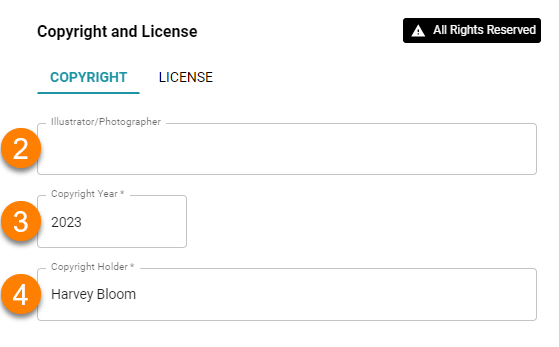
Click
OKto add the information to your image- Or click on the
LICENSEtab to change the license information.
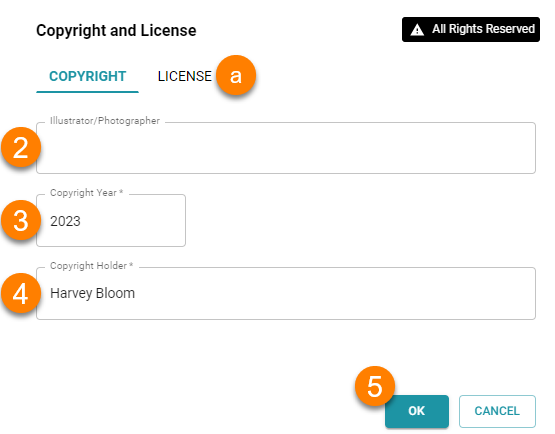
- Or click on the
License Information
License information is optional: Bloom adds an All Rights Reserved license by default.
There are multiple license options for images:
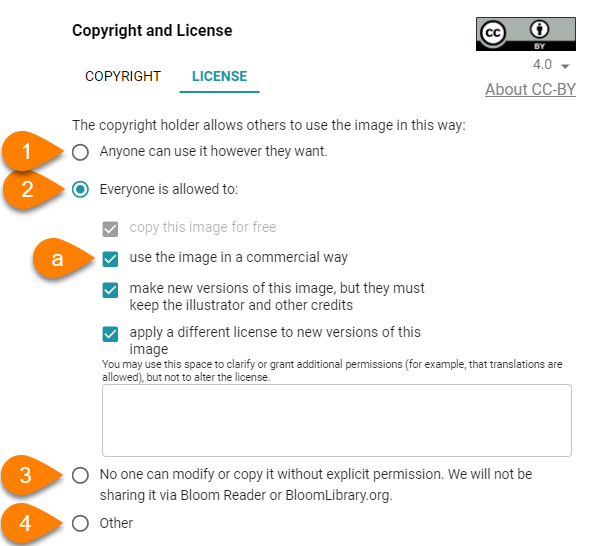
- To let anyone use this image freely, choose
Anyone can use it however they want. - You can also share with a Creative Commons CC-BY license.
- Check/uncheck the checkboxes to customize the Creative Commons license for this image.
- By default, Bloom will restrict this image from being modified or copied.
Other: You can also set your own license, but this is discouraged because they are difficult to write, interpret, and enforce.
Apply Copyright and License Information to All Images?
After you click OK, Bloom will ask you if you want to apply the same copyright and license information to all the images in your book:
- Click
Yesif you want to apply the same copyright and license information to every image. - Click
Noif some images have different copyright and license information.
Add Image Credits to Your Book’s Title Page
You can easily add a summary of the copyright and license information for all the images in your book to the Title Page.
- Go to the Title Page for the book.
- Click on the information ℹ tab in the Contributions bubble (on the right-hand side).
- Click on the
Paste Image Creditslink. - Bloom will gather the image credit information you have provided for all the images in the book and put it in this box in summary form.
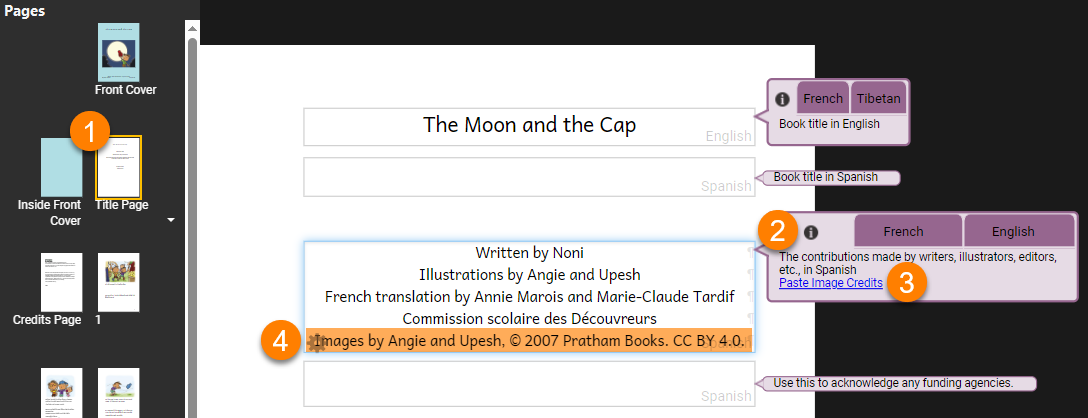
Copy Metadata to All Images in a Book
To copy copyright and license information to all images in a book, follow these steps:
- Open the copyright window for the image you want to copy information from.
- Check the
CopyrightandLicensetabs information is correct. - Click
OK. - Bloom will ask you if you want to apply the same copyright and license information to all the images in your book:
- Click
Yesif you want to apply the same copyright and license information to every image. - Click
Noif some images have different copyright and license information.