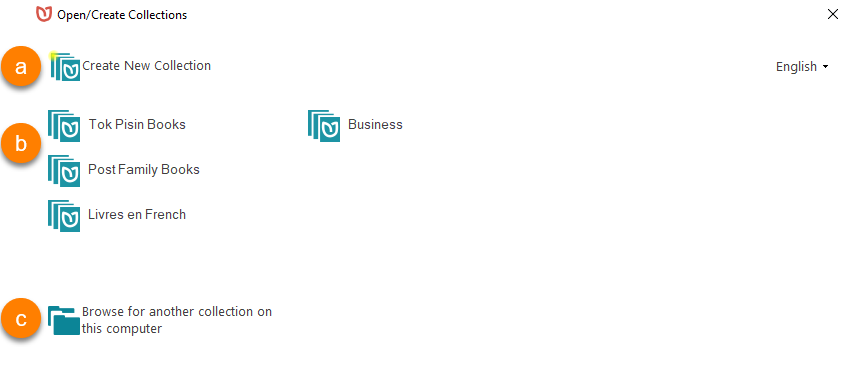The Collections Tab
Additional content coming soon.
The Collections tab is where you can find and organize all of your books, as well as multiple ways to create new books.
Parts of the Collections Tab
There are multiple parts of the Collections tab:
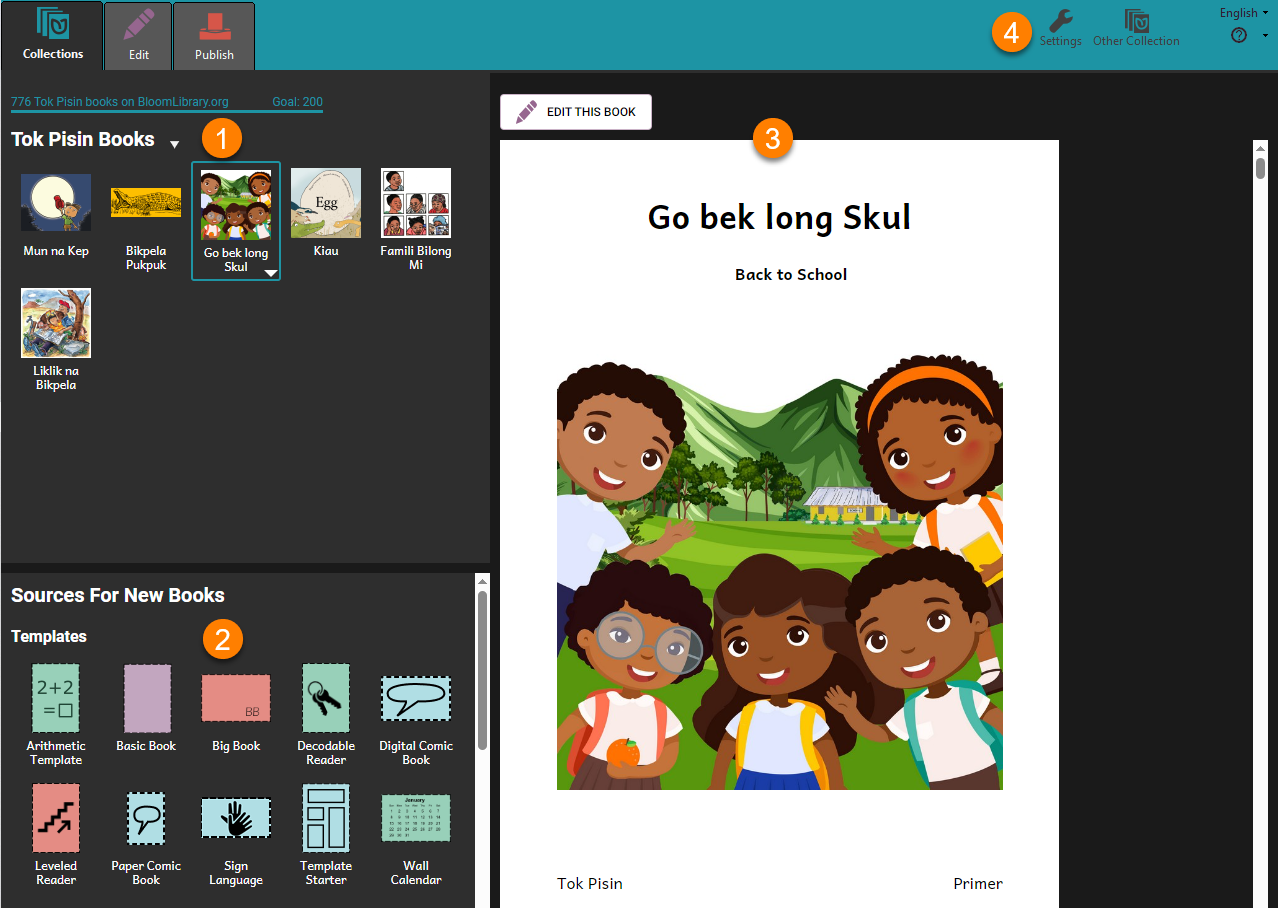
Your Collection of Books
In the upper-left corner of the Collections tab, you will see the collection that you currently have open.
This is where you can find and edit the books that you are working on.
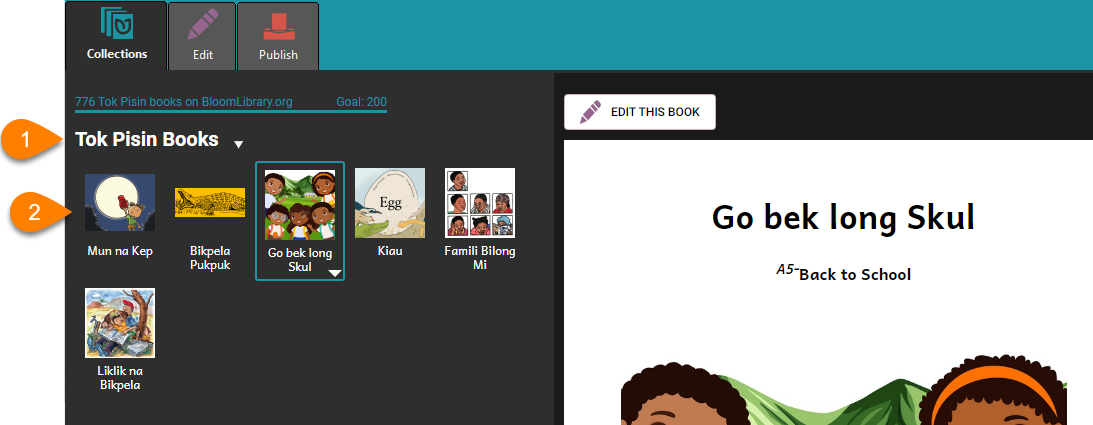
- At the top, you see the title of this collection.
- Underneath the title, you will see the books in this collection.
Sources for New Books
In the bottom-left corner of the Collections tab, you will see Sources for New Books. This is where you can find new books to create.
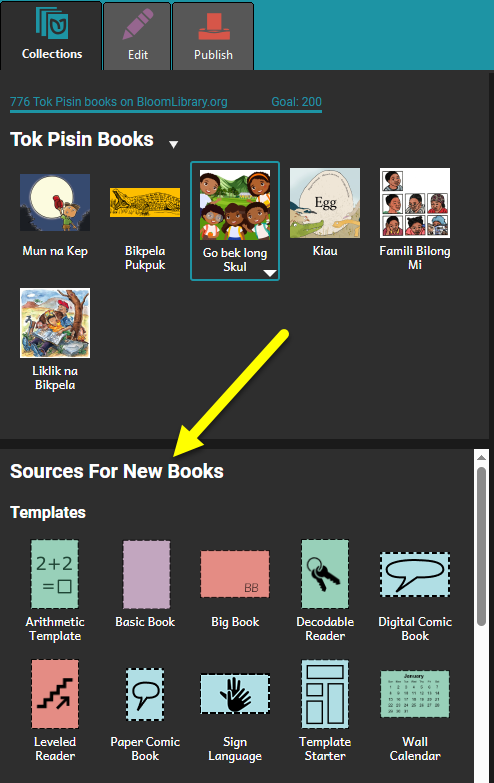
There are many different types of books to choose from:
Templates
Bloom comes with many different kinds of book templates.
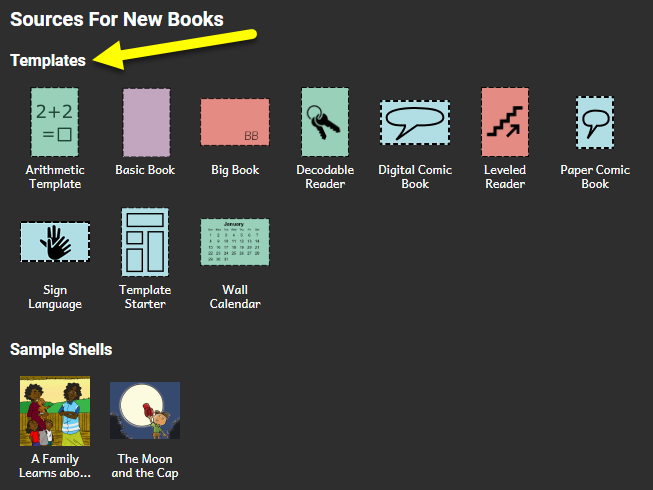
You can use these to easily create different kinds of books:
- Basic Books: These are simpler books with a variety of text and pictures.
- Big Books: These are especially helpful for classroom settings, because they have big text and big pictures.
- Decodable/Levels Readers: These help early readers learn to read.
- Comic Books: Colorful full-page books, with different types of text options (including comic book style speech bubbles).
- Sign Language Books: Books with text and sign language videos together!
- And more!
Sample Shell Books
Bloom also comes with a few sample shell books. These books are ready-to-translate: they already have a full story, complete with pictures and text, which makes it easy to publish in a local language.
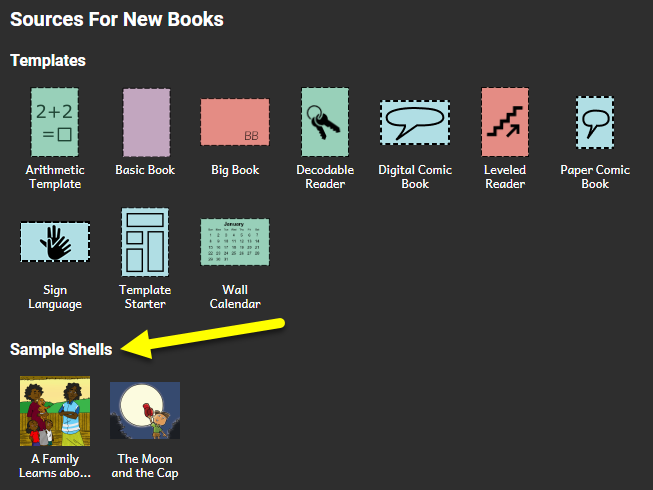
Learn more about Shell Books in Bloom.
Books from BloomLibrary.org
The Bloom Library has thousands of shell books that can be downloaded for free and used to make your own books.
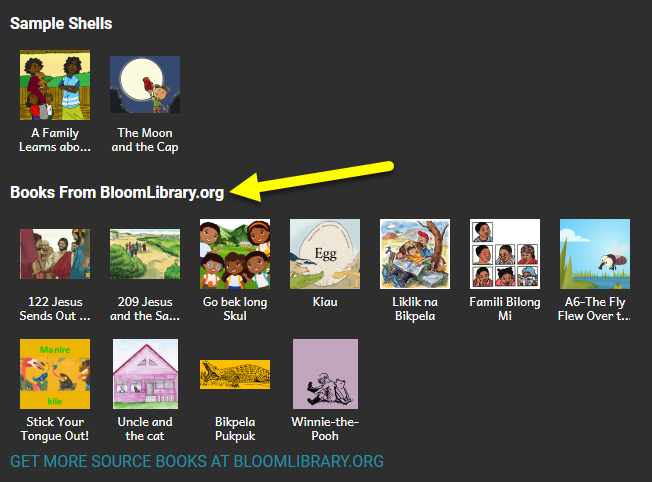
Get More Books From the Bloom Library
If you do not see any books in the Bloom Library section, or you want to download more books to use, click GET MORE SOURCE BOOKS AT BLOOMLIBRARY.ORG.

To learn more about downloading books from Bloom Library, see Download Books from Bloom Library.
Books from Other Collections
Books from Bloom Packs
If you have installed any Bloom Packs, the books from those Bloom Packs will appear below the Books From BloomLibrary.org section. For example:
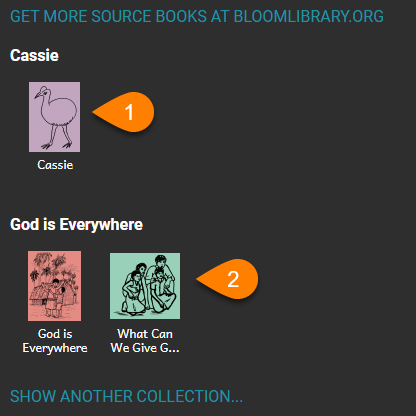
- Cassie
- God is Everywhere
Other Collections on Your Computer
If you have other collections on your computer, you can show books from those collection(s) here.
Click
SHOW ANOTHER COLLECTION…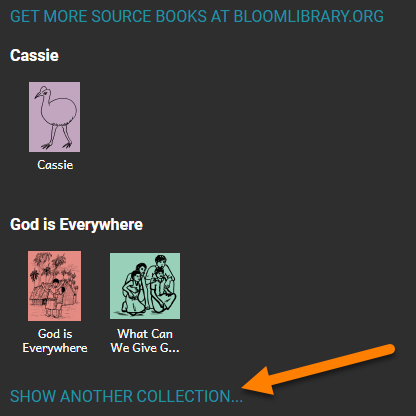
Open the Folder for the Collection that you want to see:
Open the Bloom Collection file for the Collection that you want to see:
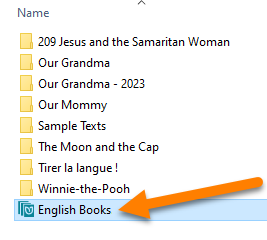
The books for that Collection will now be available in the Collections tab (for example: English Books):
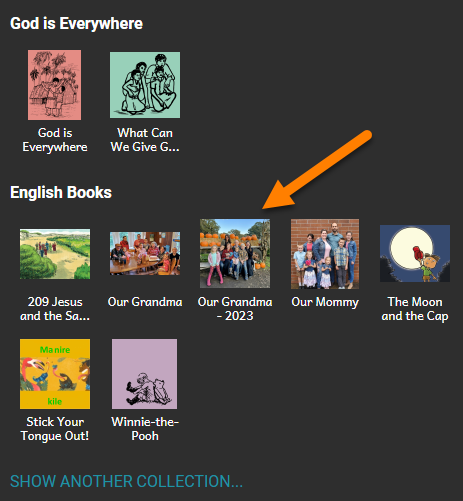
Book Preview Area
The Book Preview area shows a larger version of the book or template that you select.
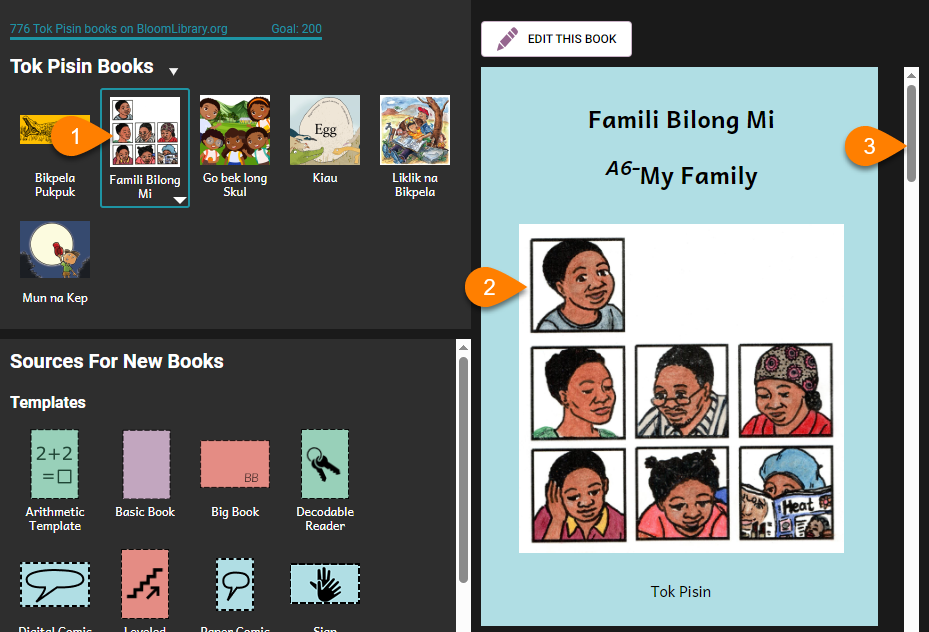
- Click on the picture/title (thumbnail) for any book.
- The book will display in the Book Preview Area.
- Use the scrollbar on the right-hand side to scroll through the book.
Edit or Make a Book
If you want to edit a book:
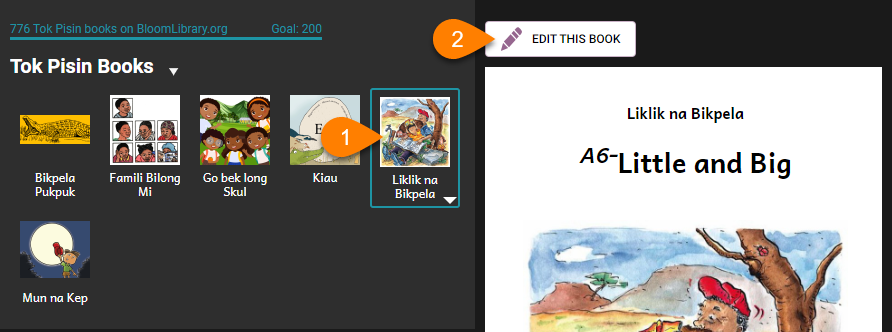
- Click on any book in your Collection (upper-left pane).
- Click
EDIT THIS BOOK.
To create a book using a template, shell book, or Bloom Library book:
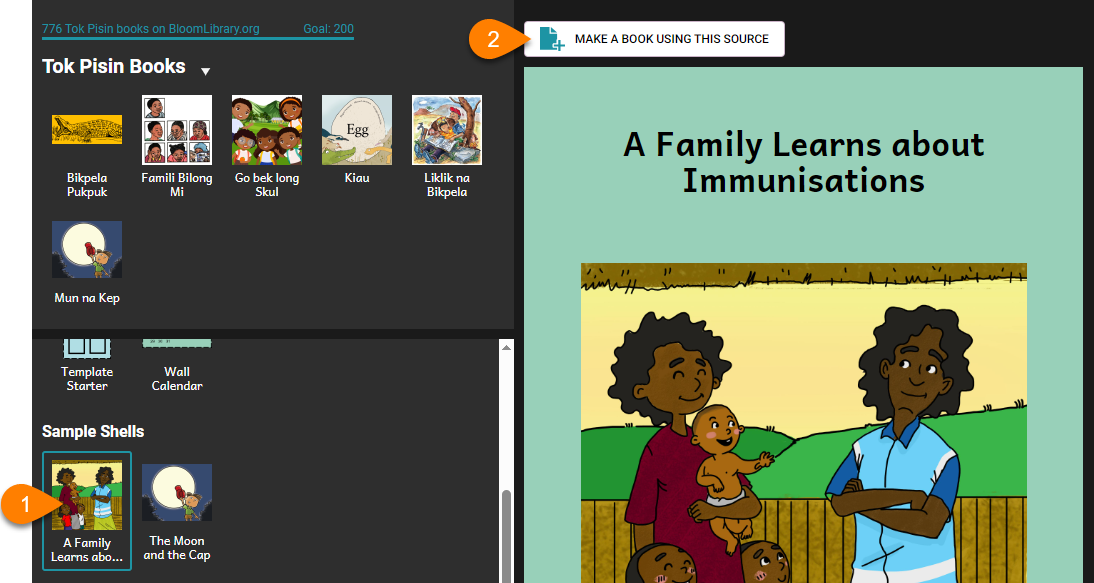
- Click on any book in the
Sources for New Books section - Click
MAKE A BOOK USING THIS SOURCE.
Collection Settings
See Collection Settings to learn about changing Collection Settings.
Open or Create a Different Collection
If you want to open or create a different collection, follow these steps:
Click the the
Other Collectionbutton:
A window will open with multiple options:
Create New Collection: Click to create a brand new collection (see Create a New Collection).Open a different collection: If available, click to open a different collection in Bloom.
Browser for another collection on this computer: Click to search for another collection somewhere else on your computer.