Install aeneas
This page describes how to install aeneas on a Windows computer for use with Bloom.
When you record an entire text box at once, Bloom can automatically split the recording into sentence-sized chunks. To do this, Bloom uses an extra program called aeneas. Aeneas is a free software package, but you need to install it on your computer to use it.
If you do not have aeneas installed on your computer, Bloom will display a warning in the lower portion of the Talking Book tool controls when you try to split a recording:
To split recordings into sentences, first install the aeneas system.
Click the link under “aeneas” in the Talking Book Tool’s warning box, or navigate to this webpage to download the aeneas software: https://github.com/sillsdev/aeneas-installer/releases/tag/v1.7.3
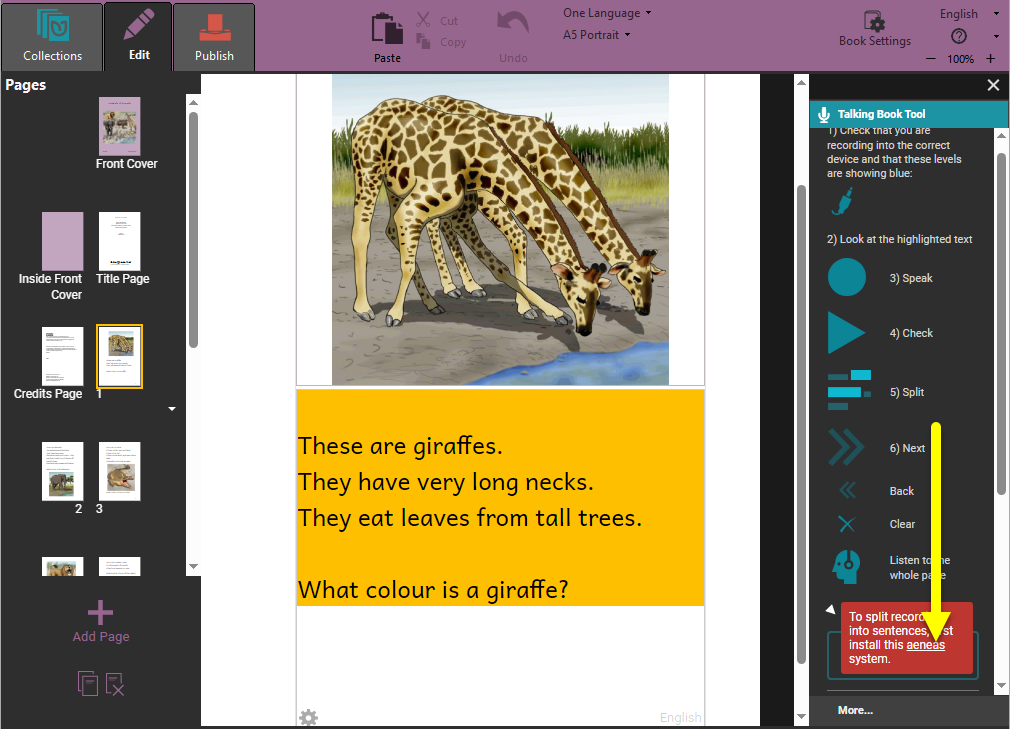
Click the
aeneas-windows-setup-1.7.3.exelink to download the software.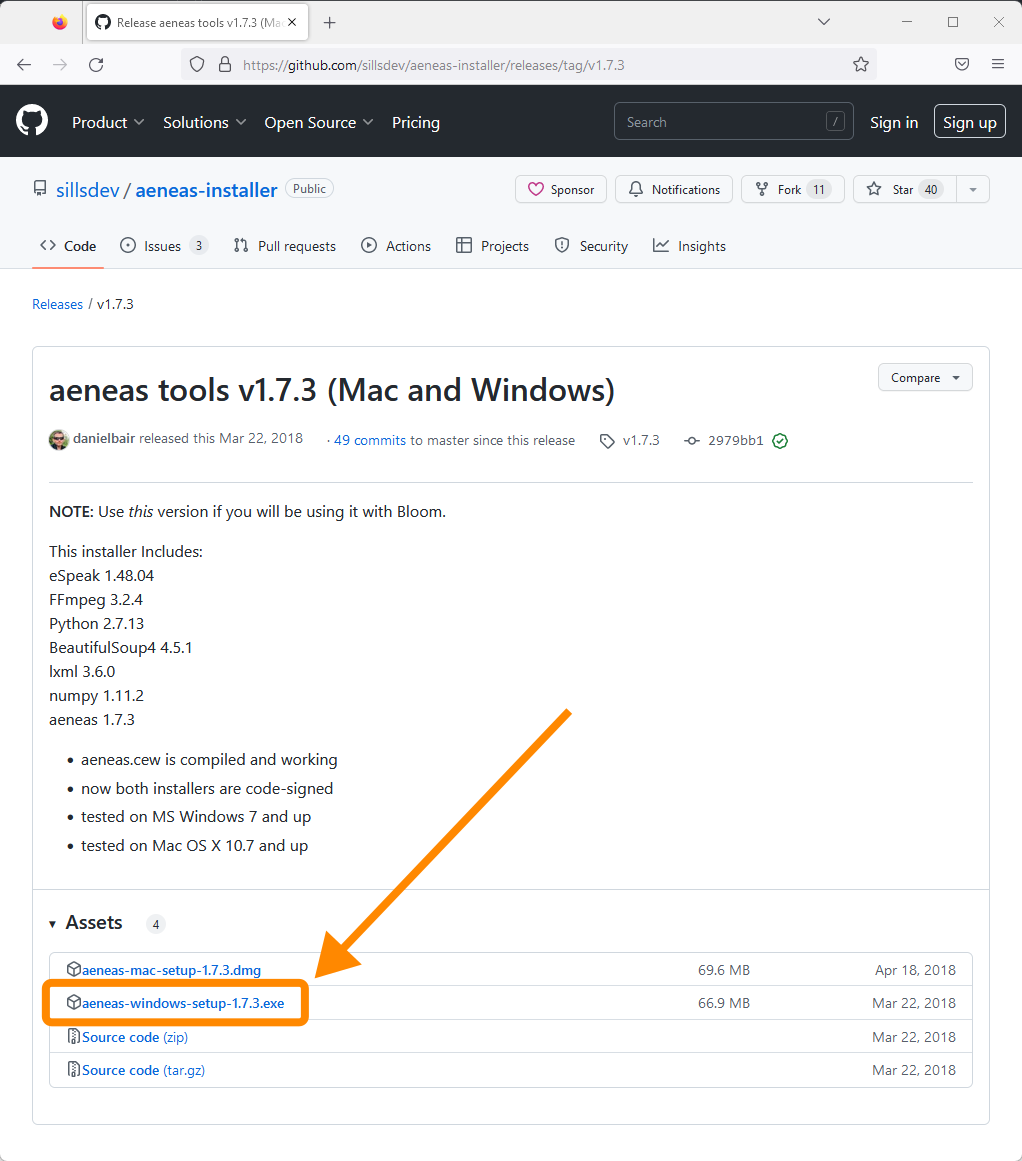
Find the downloaded
aeneas-windows-setup-1.7.3.exeinstaller program (probably in the Downloads folder) and double-click it to launch the software installer.Windows will show you a User Account Control window, asking whether you want to allow the app to make changes to your device. Click Yes.

Click Next to follow the steps of the setup wizard. Do not make any changes to the default installation settings unless you are sure what you are doing.

When you reach the “Ready to Install” screen, click Install. You will see a number of installation status screens:
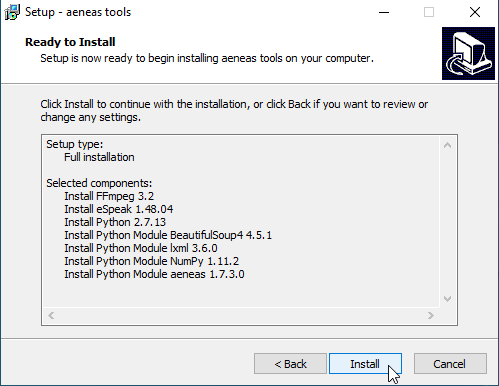
Including some in the Windows command line:

Eventually, you will see a “Completing the aeneas tools Setup Wizard” screen. Click
Finish.
Restart your computer.
Now you can record an entire text box in Bloom, and let Bloom automatically split the recording into sentences.