Publish as ePUB
This is a Bloom subscription feature. For more details, or to subscribe, see About Bloom Subscriptions.
Creating an ePUB version of your book allows it to be read on various electronic devices, including smartphones, tablets, and computers. This flexibility helps you reach a wider audience and ensures that your content can be accessed anytime, anywhere. ePUB files are compatible with a range of ePUB readers, allowing for a more personalized reading experience. Depending on the device and reader, users can adjust text size, layout, and even enjoy added features like recorded audio.
The ePUB format is widely used, but many ePUB reader applications are of low quality, and some Bloom features are not supported by ePUB readers. You may want to consider whether you can distribute your book in the BloomPUB format instead of, or in addition to, the ePUB format. See BloomPUB vs. ePUB: What’s the Difference for more details.
Steps to Create an ePUB
- Open the Publish Tab.
- Select ePUB.
- Click the
PREVIEWbutton to see a preview of your book (optional). - Click the
ePUB Modecontrol and choose betweenFixedorFlowablemode.- Fixed mode displays pages exactly as seen in Bloom and requires ePUB readers that support ePUB3.
- Flowable mode allows the ePUB reader to adjust the layout, which can be useful for readers who want to change font size.
- Include Image Descriptions (optional)
- If you selected Flowable mode, you can choose to include or exclude image descriptions.
- Click
Accessibility Checkerto ensure your book meets accessibility standards (optional). This step is crucial for making your book readable by a broader audience, including those with disabilities. - Click
Book Metadatato add important information about your book, such as the title, author, and keywords (optional) - Click the
SAVE...button to save your ePUB file.
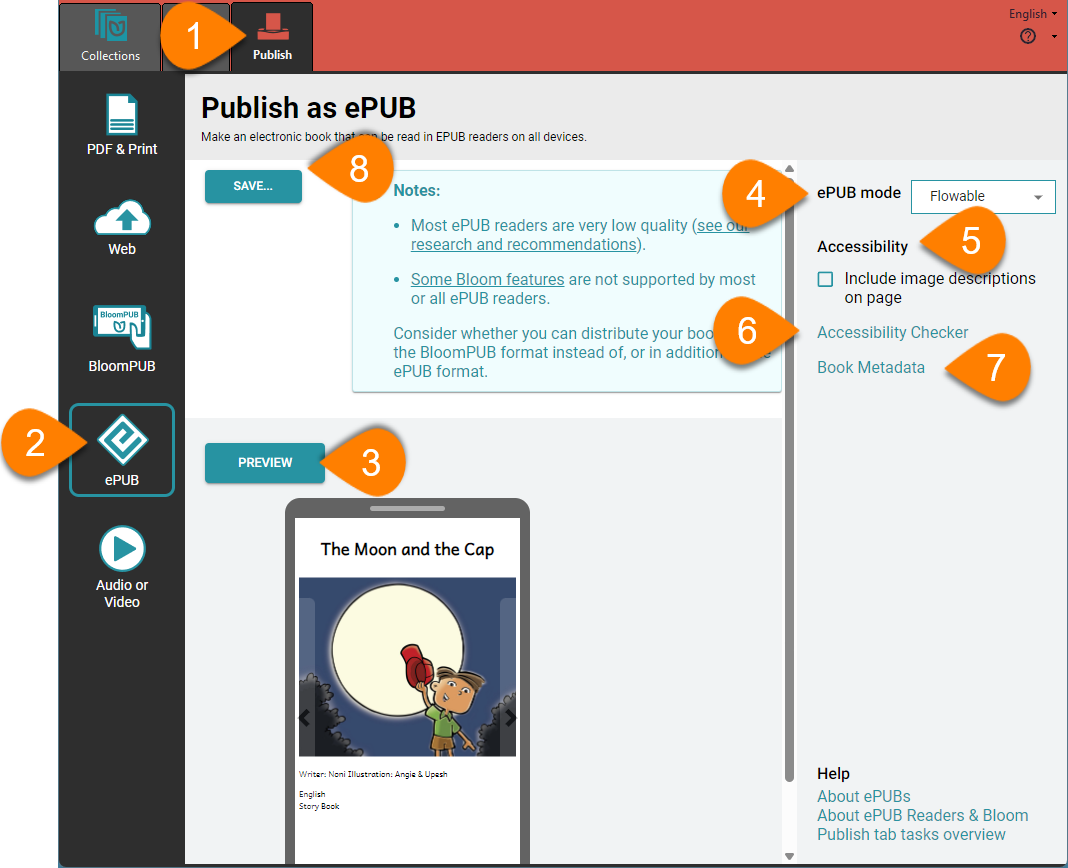
Related Topics
- Accessibility
- Bloom Accessibility Checker dialog box
- Book Metadata dialog box
- ePUB Readers
- Publish tab tasks overview