Full Page Cover Images
tip
This is a new feature in Bloom 6.2 for clients with a Bloom Subscription.
When you choose the option Fill the front Cover with a single image, two things happen:
- The front cover image will fill the entire front cover from edge to edge. Since the book’s title (and other information) will no longer be visible, you must add the title to the image itself using a photo editor (see example below).
- The book will be transformed into a “Full-Bleed” book. This increases the book’s size slightly so that the front cover image can extend beyond the actual page limits. This is so the paper can be cropped right to the edge.
Here is a front cover without this option turned on:
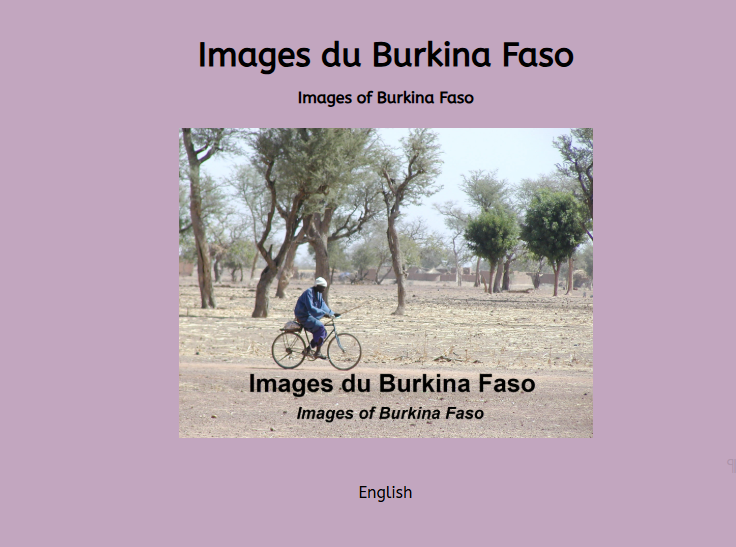
And here is same book cover when this option is turned on:

After opening the Full Bleed PDF of this book in Adobe Acrobat or another PDF program, you will need to turn on the visibility of “crop marks” in order to see them.
Some PDF editors show the crop marks as red lines like this:
