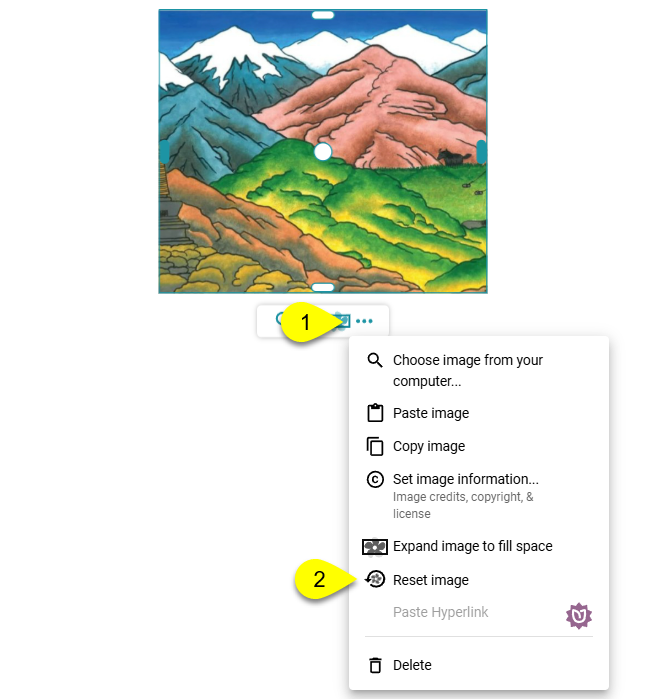Crop an Image
To crop an image, you begin by selecting the image by clicking on it.
Crop Image
After selecting the image, you will see white crop handles on all four sides of the image: top, bottom, right, and left:

Click the Crop handle you want and drag it toward the middle of the image.
After cropping on one side, the Crop handle will turn blue (1), and a Move handle (2) will appear:

Remove Crop
To remove a crop, click the blue Crop handle and drag it back outward toward the edge of the image until it turns white.
Move Image
Click the Move handle and drag up or down to change which portion of the image is shown.
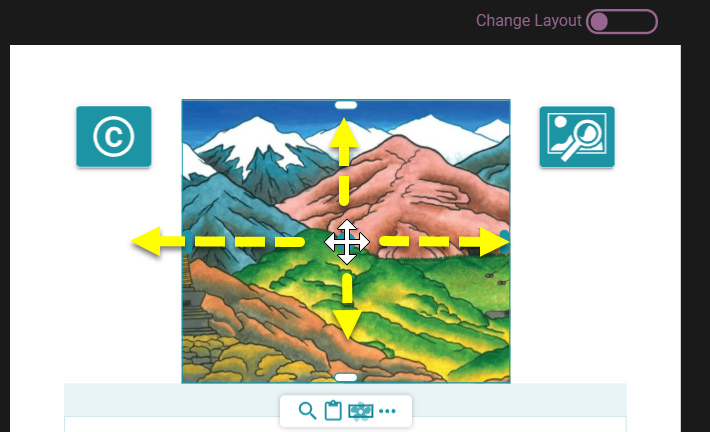
Reset Image
If you wish to undo all cropping and return to the original image, select the image, then:
- Click the
…button. - Click
Reset Image.