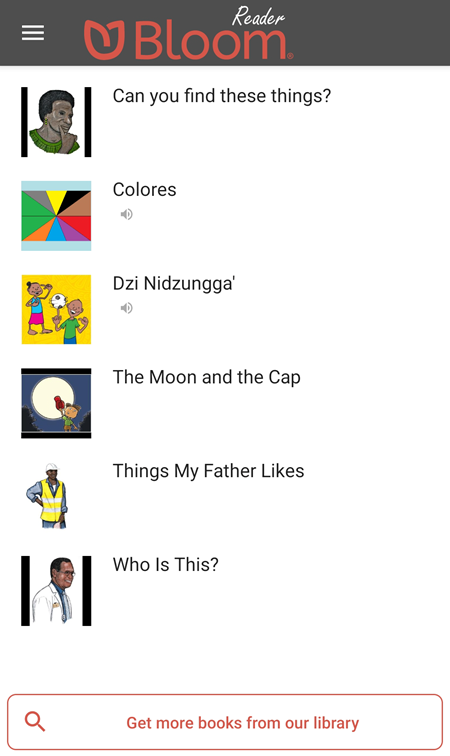Read a Book in Bloom Reader
Read a Book in Bloom Reader
Reading a book in Bloom Reader is similar to using other reading apps.
Download the book(s) that you want to read in Bloom Reader.
astuceTo download additional books, see Get Books in Bloom Reader.
Tap the thumbnail or title of the book that you want to read:
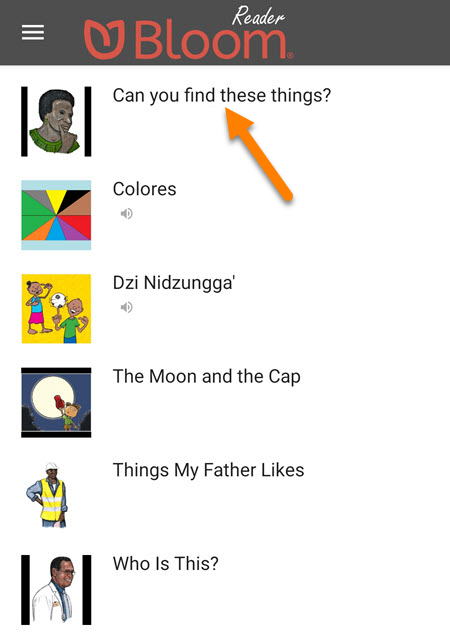
The book will rotate automatically (if necessary) and open in full-screen mode:
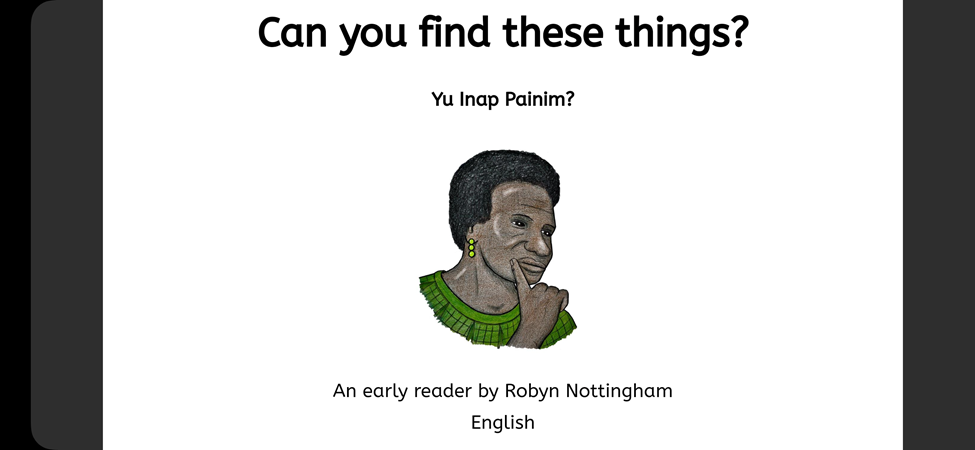
Navigate Pages
Swipe to the right to go to the next page:

Swipe to the left to go to the previous page:
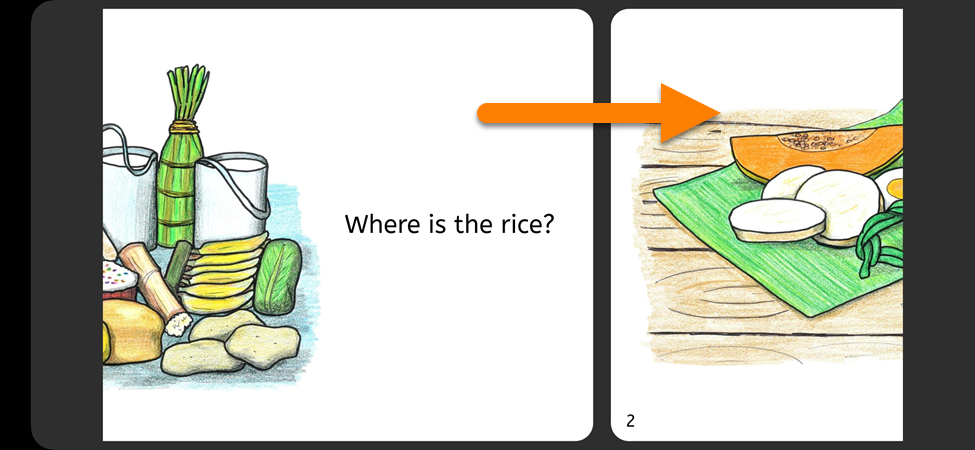
Note: For Right-to-Left languages, the swipe direction is reversed.
Move Between Pages Quickly
You can also change between multiple pages at once:
Tap on a page in the book:
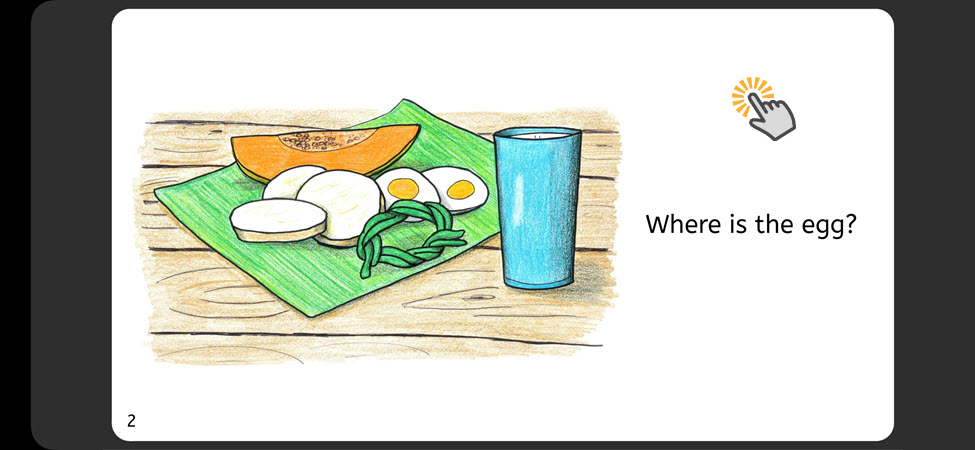
A slider will appear below the page:
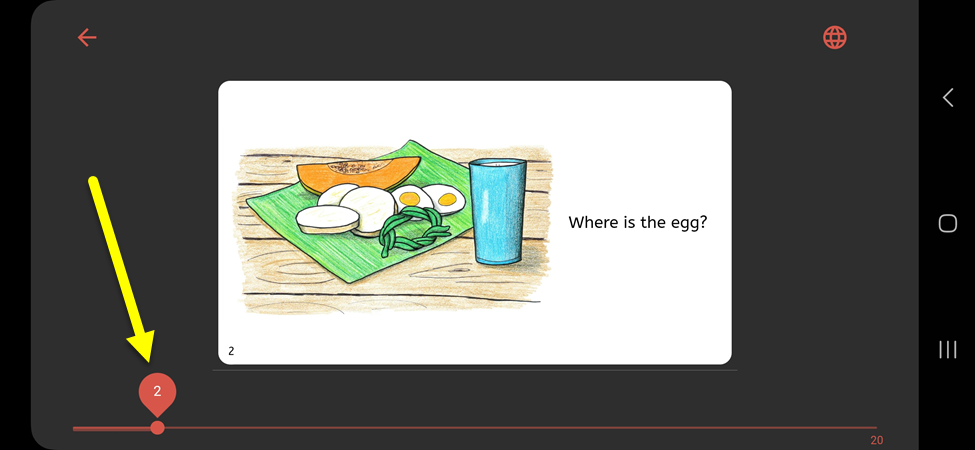
Move the slider to the right/left to navigate to a different page:
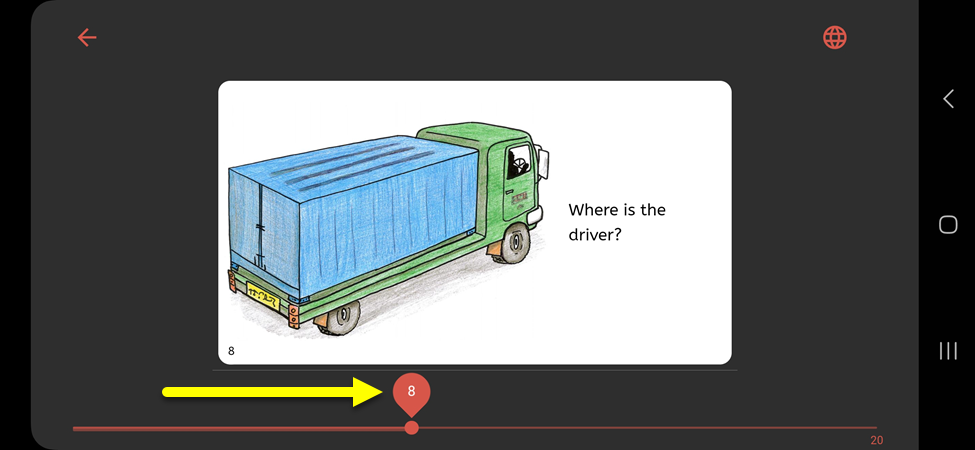
Change Book Language
If a book was written in multiple languages, you can change the language in Bloom Reader.
Tap on a page in the book:
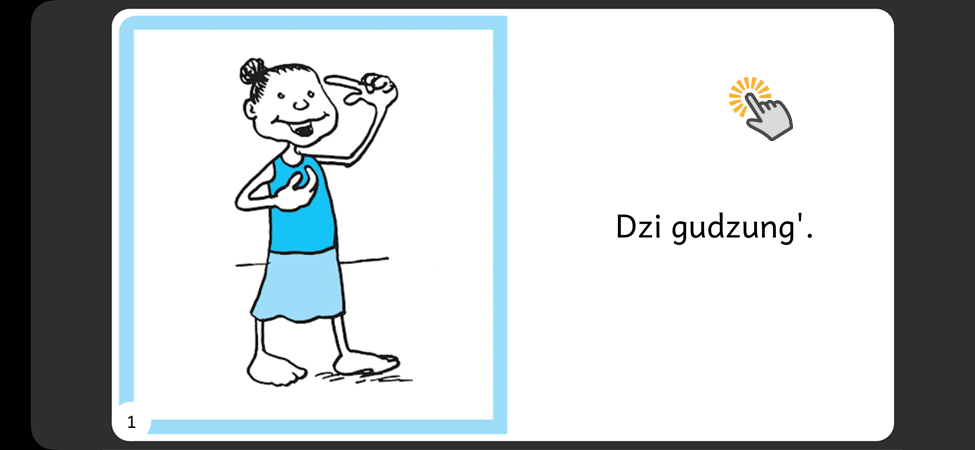
Tap the globe icon in the upper-right corner:
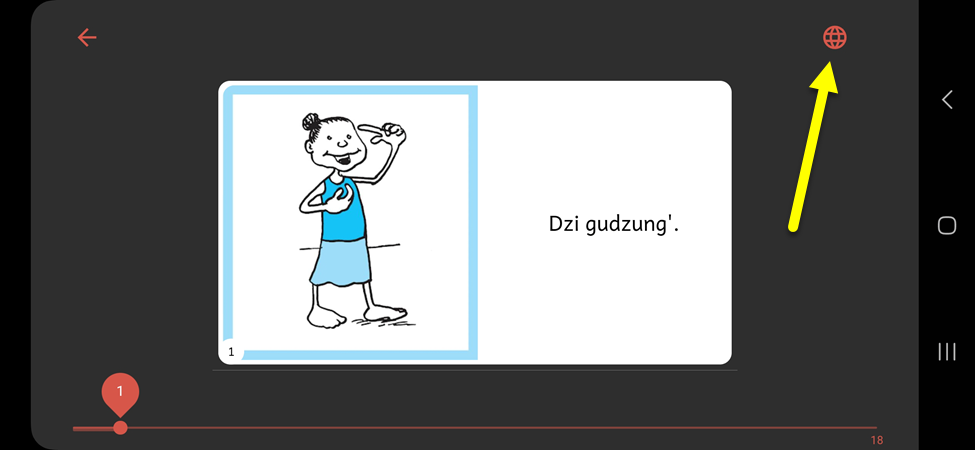
Tap on the language you want to use:
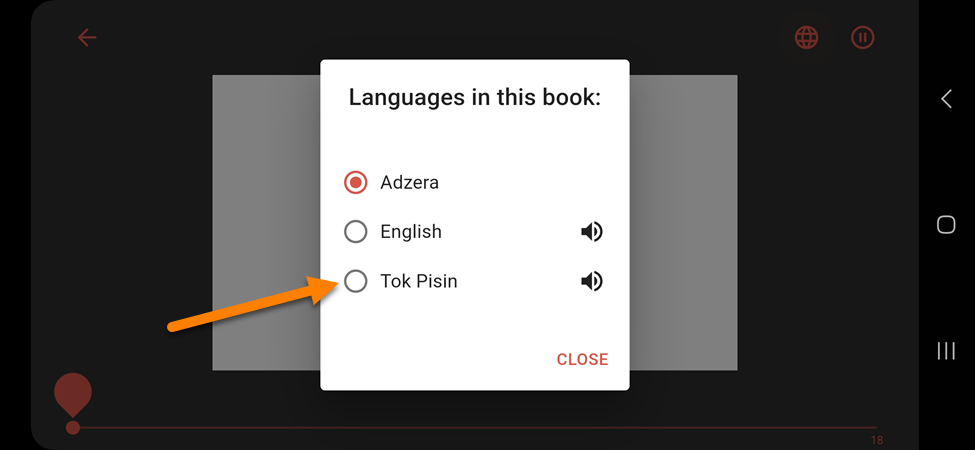
Note: Languages with a speaker icon are Talking Books (they have an audio recording of the book):
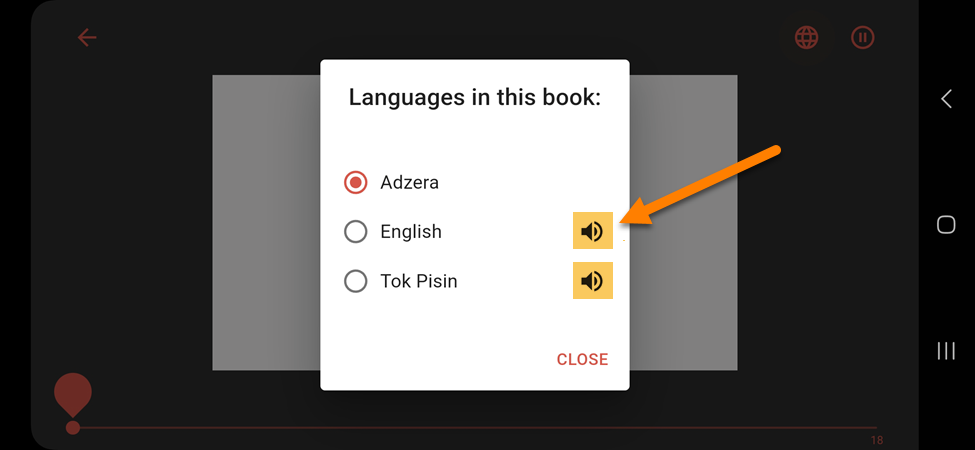
This book is now in the language you selected:
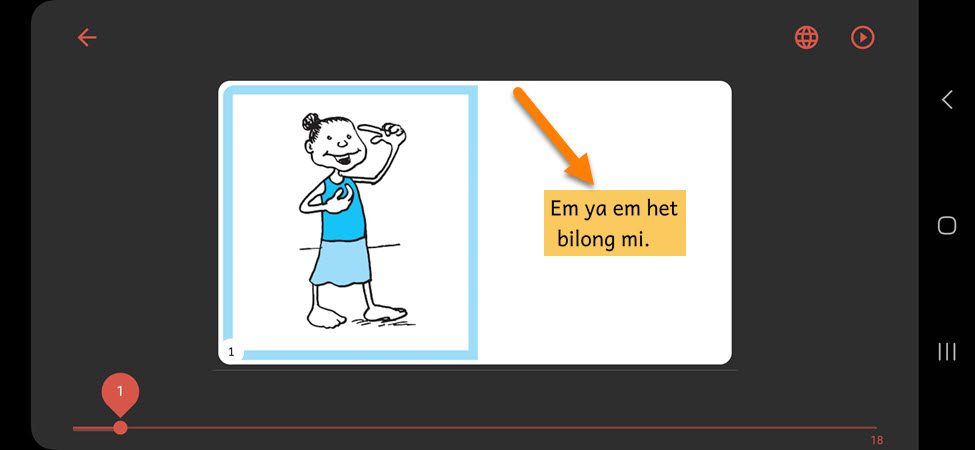
Tap on the page to return to fullscreen mode:
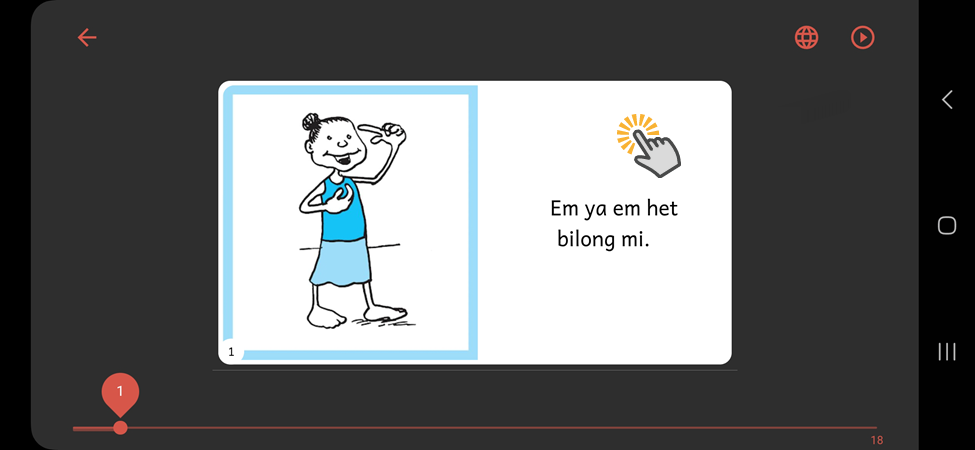
Continue reading the book in the language you selected:

Exit Book
When you are done reading a book, you can exit back to the Bloom Reader home screen.
Tap on a page in the book:
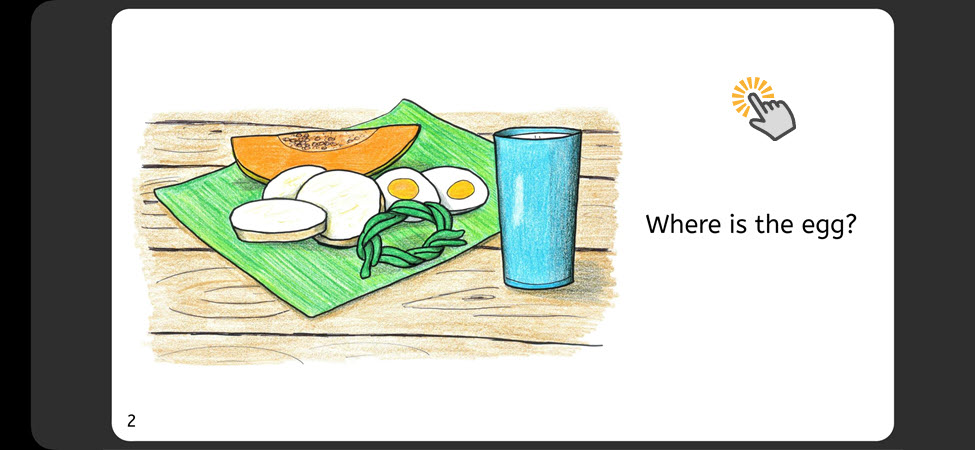
Tap the back button:
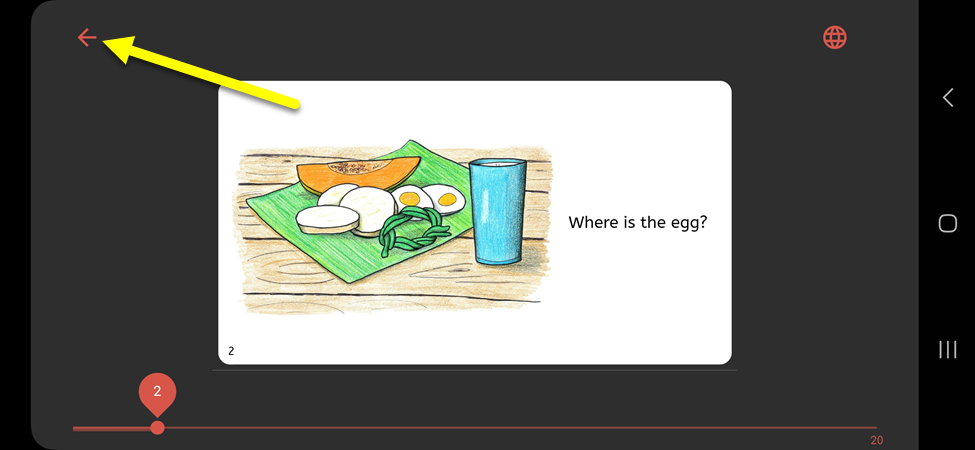
This will open the Bloom Reader home screen again: