Format Text
When writing books for people at different levels of reading skill, it is important to choose the right font, font size, line spacing, and word spacing.
This page talks about formatting strings of text. For help on formatting text styles and text boxes, see Format Text Styles and Format Text Boxes.
Formatting selected text
Bloom lets you easily make a character, word, or phrase bold, italic, underlined, or superscript. You can also set the color of a portion of text.
Do not use this feature to format all the text in a textbox! If you need to format all of the text inside a text box, you should do this by selecting a different text style, or by changing the style characteristics. See Format Text Styles.
Select the portion of text you want to format:
- D**ouble-click** a word OR
- Put your cursor next to the portion of text you want to select, then click and drag the mouse over the text.
When you select some text, six buttons will appear.

Click the button for the formatting option you want.
The formatting buttons
The first three buttons are typical character formatting buttons. These buttons also have keyboard shortcuts.
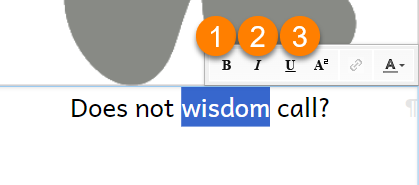
| ❶ | Click the B button to make the text bold | Ctrl + B |
|---|---|---|
| ❷ | Click the I button to make the text italic | Ctrl + I |
| ❸ | Click the U button to make the text underlined. | Ctrl + U |
There are three additional buttons:
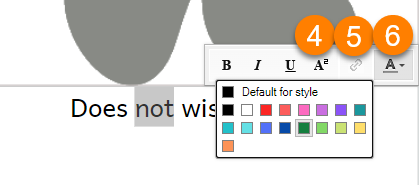
| ❹ | Click the A² button to make the text superscript. (Bloom does not currently provide a subscript option.) |
|---|---|
| ❺ | Click the link icon 🔗 to insert a hyperlink from the clipboard. |
| ❻ | Click the A▼ button to choose a color for the text. |